Recently, I added a few WiFi security cameras outside my house and a security floodlight mounted above my garage. It turns on the lights when I hit my driveway, so I never need to struggle with putting my lights on a timer or parking in the dark.
There was just one problem.
I had no internet access in my garage.
Even though the security cameras were within the range of the wireless access points, they had no internet access.
I’m pretty tech-savvy, but my garage was a dead zone. I needed to figure out why the WiFi signal quality sucked so bad.
Here’s what I found out about how to extend wifi to garages, even ones that are detached from your home.
Why Your Garage WiFi Signal Sucks
I assume that you have a basic understanding of how a WiFi router works. If you need a refresher course or I’m using unfamiliar terminology, MakeUseOf.com has a good overview article for beginners.
To keep things simple, modern WiFi runs on an 802.11 wireless protocol on either the 2.4 gigahertz (GHz) or the 5.2 gigahertz radio frequencies. 2.4 GHz generally has a longer range, while 5.2 GHz has a higher top speed.
The problem is that your garage is one of the most hostile environments in your home. It’s incredibly challenging if you have a detached garage.
That’s because there is so much interference, which makes getting a strong WiFi signal in your garage almost impossible unless you find a way around it.
The US Federal Communications Commission (FCC) describes interference as “anything that disrupts the radio signals of your television, phone, or other devices. “
There are two ways interference can kill the WiFi signal in your garage:
Physical Interference (e.g., stuff in the way)
The maximum signal range of a 2.4 GHz wireless signal is around 300 feet. A 5.2 GHz wireless signal only goes to about 100 feet.
The signal weakens as you move away from the source, and the maximum speed will decrease.
Any solid objects in the way will also weaken the signal. Radio waves (including WiFi signals) have trouble going through solid objects.
For example, suppose your router is downstairs, and you stand on the floor directly above it. In that case, your WiFi signal will be weaker than if you stood the same distance away on the same floor.
You’ve probably experienced losing signal strength by going into another room or upstairs from your router.
That’s because the wireless signal has to travel through the wall or floor.
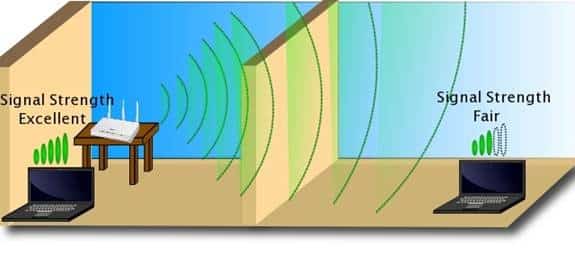
The thicker the object, the harder it is for that signal to punch through. So, concrete stops more of the wireless signal than drywall would.
Metal behaves a bit differently.
Since metal is a fantastic conductor of electricity and magnetism, it also partially absorbs radio waves. Any conduits and piping in the walls between your router and where you want the WiFi signal to go will hurt your internet connectivity.
Device Interference (e.g., other devices)
At the end of 2022, there were estimated to be over 22 billion WiFi devices worldwide, growing exponentially year-over-year.
There are only so many different frequencies for all those devices, so you will have a lot of cross-talk.
Cross-talk is like trying to have a conversation at a party.
If only two people are talking, it’s pretty easy. When more people are added to the conversation, getting a word in edgewise gets harder and harder.
Imagine each person is a device trying to send information back and forth to the router.
The 2.4 GHz signal is used by WiFi, Bluetooth, cordless phones, microwaves, car alarms, and even video devices. The frequency is broken down into smaller ‘channels’ that try to limit the amount of interference.
However, the more devices we own (and our nearby neighbors own), the higher the interference.
How To Extend WiFi To Garage [Attached & Detached]
Now that you know the challenges, how do you extend the WiFi range to your attached or detached garage or get a reliable signal?
I’ll list a few tips to help maximize your WiFi signal with your current setup. Then, I’ll discuss some minor tweaks you can make with new network hardware.
Move Your Existing Router
This is the easiest and cheapest solution.
If you have a cable modem, your internet connection comes into your house through a fiber optic cable at a single location. However, you can put your cable modem anywhere there’s a coaxial cable outlet.
Since your router needs to be next to your cable modem, moving them to where you need them most makes sense.
Alternatively, you can move them to a central location where you can get better internet connectivity throughout your house. Whichever is best for your situation.
Sometimes, your home’s router is in a bad location and you don’t have a choice.
My main router is in an upstairs laundry room, so I connected a wireless access point to the router via an Ethernet cable. That way, I could put the adapter in a centralized location and extend WiFi throughout most of my house.
Properly Aim Your Antennae
Depending on the specific model, your wireless router will have either internal or external antennae. Almost all will have what’s called an omnidirectional antenna.
Similar to a DirecTV satellite antenna, a directional antenna must be pointed in the direction you want the signal to go.
By contrast, standalone routers, which are most common, will have external omnidirectional antennae that will transmit the signal in all directions at the same time. However, that signal is less powerful than a directional antenna.
The catch (because there’s always a catch) is that WiFi antennae only transmit their signals on a single horizontal plane.
All this to say that you need to aim your router antennae properly to get the strongest WiFi signal throughout your house and garage.
I often see routers with antennae pointed off in different directions. It may look cool, but it sends the WiFi signal somewhere you don’t need.
Keep the antennae straight up and down whenever possible.
Use Ethernet Cable When Possible
These days, some WiFi connections have a higher top speed than Ethernet. However, a wired Ethernet connection will always be consistently faster than a wireless connection.
It makes sense to use a wired internet connection when you can.
Except for the TV in my garage, all our televisions, streaming devices, and my main computer are hard-wired to Ethernet cables.
Most newer homes don’t have insulation in interior walls, so running Cat-6 Ethernet cable through your walls is simple.
Using Ethernet when possible will help your critical devices get more consistent speeds. More importantly, it will lower the traffic on your wireless network, so your wireless devices have less interference.
Add a Network Switch
Just because your router only has four wired Ethernet ports doesn’t mean you’re limited to a maximum of four devices.
Consider adding a small network switch to increase the number of wired connections you can use.
My downstairs television has the TV, an NVIDIA Shield, and an Xbox One, all connected to one Ethernet port.
How?
Add a small, four-port Ethernet switch to the mix.
Think of a switch like a cable TV splitter to enable more devices to access the signal simultaneously.
Extend WiFi Range
There are several ways to extend the range of your existing network without buying up to a new mesh network system.
Repeater: A wireless repeater goes between your router and the device you want to connect to. It reads the existing wireless signal, amplifies it, and sends it back again. There’s a speed penalty, but it’s the easiest way to increase your range.
Wireless Access Point\Range Extender: A wireless access point is similar, but it’s connected to your network via Ethernet instead of just being wireless. This increases your WiFi range without sacrificing any speed. If you have the option and performance is a priority, go with an access point.
Powerline Adapter: A powerline network adapter uses your home’s electrical wiring to transmit computer signals. You can turn any open power socket into a WiFi extender.
Powerline adapters are slower than Ethernet, and there are some security concerns. Still, they’re a cheap alternative if you can’t get a WiFi signal where you need it.
Upgrade to a Mesh Router
Mesh routers have become extremely popular recently.
Think of a mesh router like the standalone router you currently have paired with one or more wireless access points to create a seamless mesh network.
A mesh network creates several overlapping wireless zones in your home, allowing you to stay connected to your internet connection as you walk from one end of your house to the other.
Your device will automatically switch to whatever access point with the strongest internet signal. You won’t need to do anything.
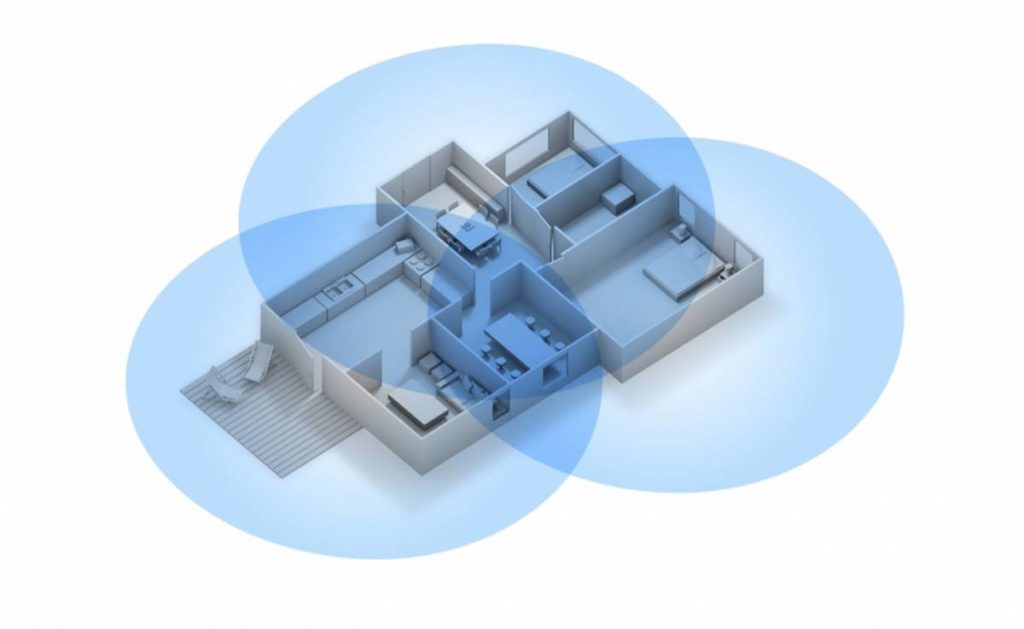
In my home, I use this to extend my router’s range to cover my house with no dead spots!
Extend your Internet Connection to a Detached Garage Outside
It’s harder to extend WiFi to a detached garage.
Most networking equipment is designed for indoor use, but you still have some options.
Direct bury Ethernet cable: You can run an Ethernet cable to your detached garage by running a standard Ethernet cable through a conduit and burying it in the ground. You’ll need a network switch or access point on either end of the cable.
Outdoor wireless access point: Some companies make an outdoor access point. The principal is the same as an indoor access point, but it’s weatherproof to stand up to the elements. For home use, I recommend the TP-Link EAP225.
- Durable, weatherproof enclosure for outdoor Wi-Fi applications
- Up to 1200Mbps1 with 2×2 MIMO technology
- Supports Seamless Roaming to smooth the video playbacks and voice calls when moving between locations

